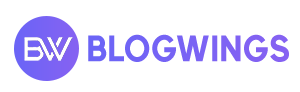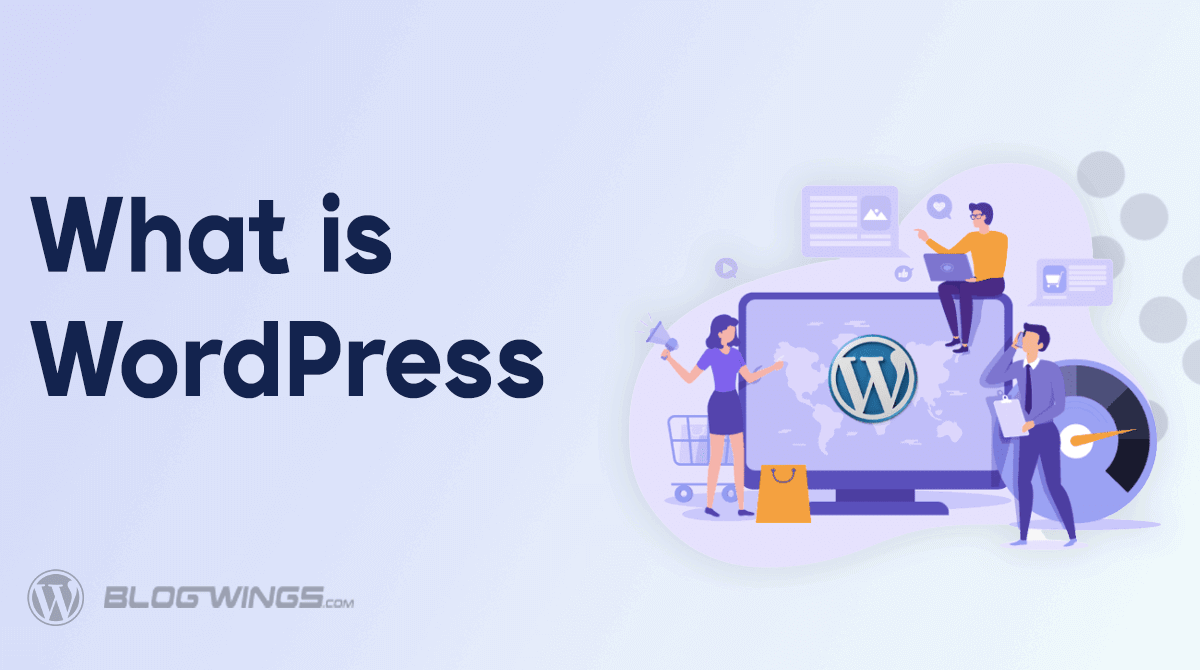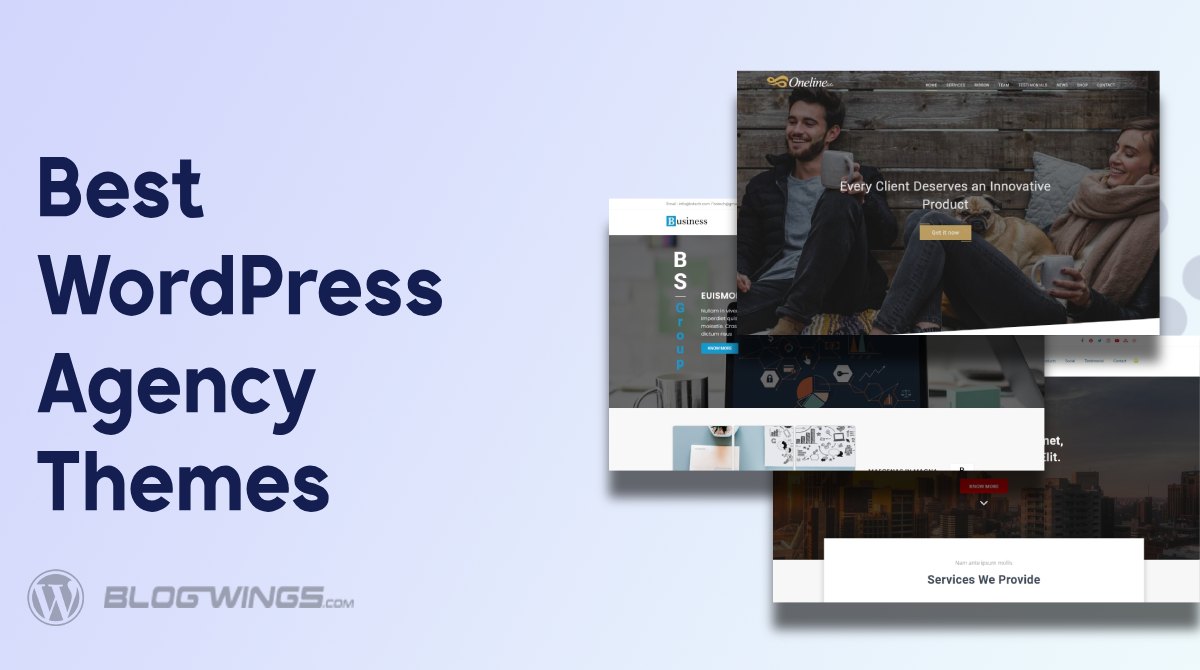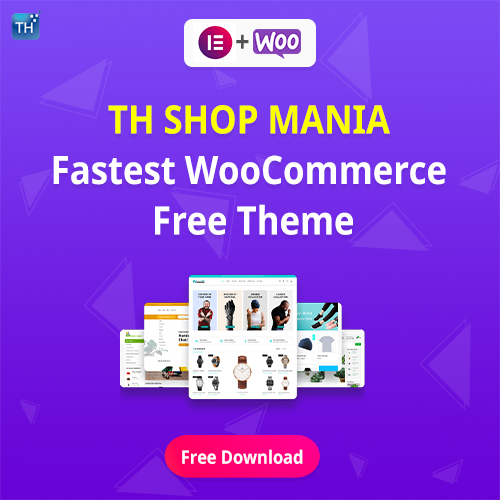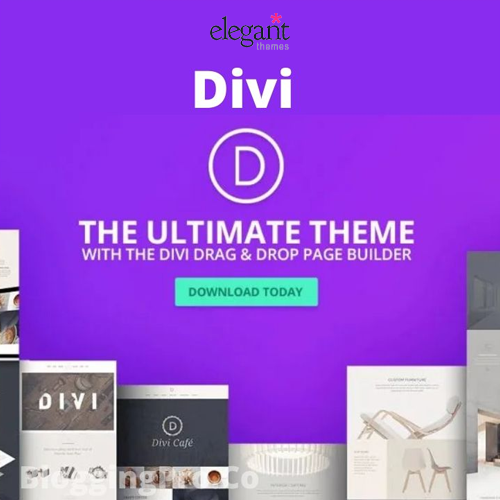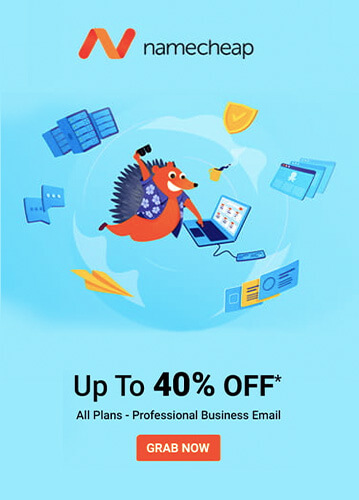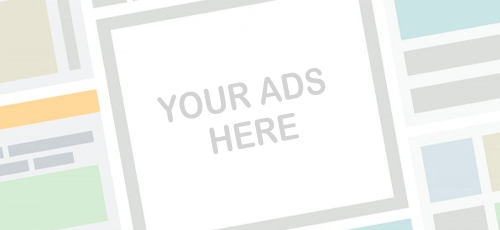Do you want to install XAMPP and WordPress? This is a good idea to test your website. But are a little confused about what is the procedure for it. If yes, then you are at the right place. In this blog, I will show you the complete procedure to install XAMPP and WordPress
- Install XAMPP
- Start XAMPP Module and Testing of Server
- Download WordPress
- Add The WordPress File to XAMPP
- Create The Database For WordPress
- Configure WordPress Locally With The Help Of XAMPP
WordPress is used to build a website free of cost. You can build any type of website with its help. Whether it is e-commerce, educational, blogging, etc. All you have to do is install a perfect theme for it.
XAMPP is used to launch your website on the local server. It is used for testing and some other purposes. You can check how your website will operate after deploying on the public server. This will help you to track errors and troubleshoot them.
But, The whole procedure is not easy you may face some difficulties, and that’s why I am here.
At the end of this blog, you will have your own website.
1. Install XAMPP
Follow these steps to download the XAMPP in your system.
Steps 1) Search XAMPP on your browser and click on the link shown in the picture

Steps 2) Download According To Your Operating System

Your XAMPP Will Start To Download
Steps 3) Click Next To Continue

Step 4) Unclick Unwanted Components and Click Next Once You Are Done

Step 5) Choose Your Folder

Step 6) Click Next Until This Page Appears

Steps 7) Click Finish Once Done

2. Start Module and Testing Of Server
Now you only need to start these two modules for further process.
- Apache
- MySQL

Once they are activated they will turn as green

3. Install WordPress
If you don’t know how to download WordPress then navigate to www.wordpress.org > Get WordPress > Download
Still, if you still don’t get it then you can see a complete guide to downloading WordPress. Click Here
4. Add The WordPress File To XAMPP
Step1) Go To the “XAMPP” Folder

Step 2) Go To “htdocs Folder”

Step 3) In “htdocs” create a new folder and rename it. Remember the name of the folder will be subname of your website. Mine is “phpwp”

Step 4) Now open the new folder and extract the zip folder of “WordPress” into it.

Your WordPress data is now added to XAMPP
5. Create The Database For WordPress
Step 1) Open XAMPP and start the module “Apache” and “MySQL”

Step 2) Now Open the admin panel of “MySQL”

Step 3) Open Database

Step 4) Enter your Database name and click on “Create”

6. Configure WordPress Locally With The Help Of XAMPP
Step 1) Now type the URL < http://localhost/folder_name >
My folder name is “phpwp” so my URL is “/phpwp” instead of “/folder_name”

Step 2) Now enter these details
Database Name :- Name of your Database created in MySQL
Username :- root
Password :- Leave it as it is

That’s it Now your WordPress will install automatically. Now you can install XAMPP and WordPress without any trouble.
After completion, you will see your new website is ready. You can now set up your website by installing themes and plugins.
If you need help installing a theme or plugin you can visit these blogs.
FAQ
Q. Is making a website on WordPress locally free?
Ans. Yes, If you are installing WordPress locally by XAMPP. It will be free of cost. But if you want to deploy it on a public server you will have to pay.
Q. Is WordPress and XAMPP free to install?
Ans. Yes, Installing both software is completely free to install.
Q. Is it necessary to know the code for WordPress?
Ans. Absolutely not, You don’t need to know the code for WordPress. WordPress has given this facility to operate WordPress easily without any coding.
Final Words
Everybody thinks that building a website is rocket science. They think only coders can build a website. It is a myth. It is very easy to build a website in a few steps. Even if someone doesn’t know coding can build a website.
Now you can build any type of website whether it is e-commerce, blogging, educational, business, personal, etc, this blog will help you.
In the end, you can install XAMPP and WordPress. By following this procedure I hope you will not face any problems but if you do, let me know in the comment section.