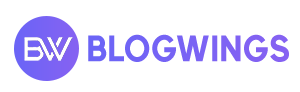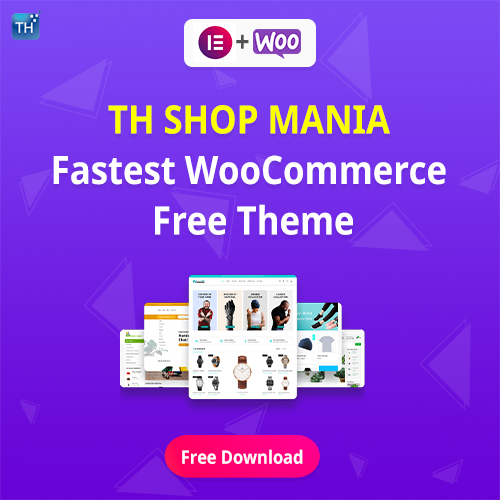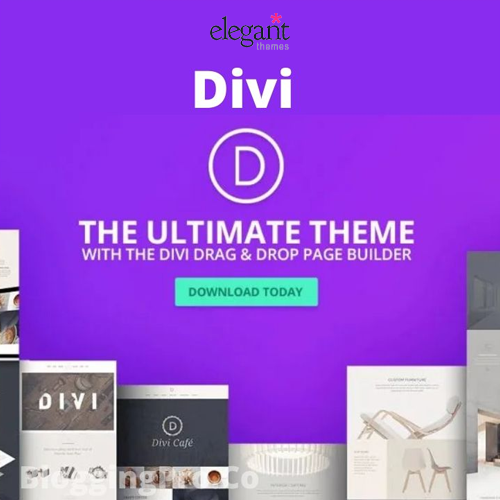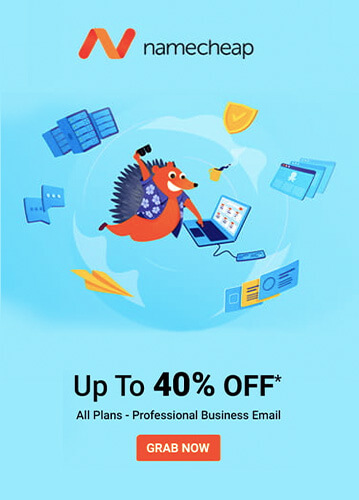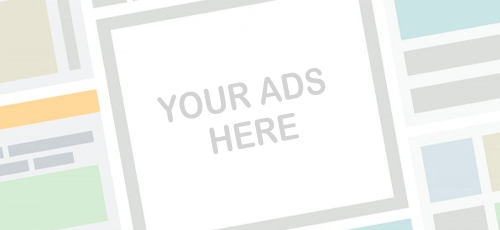Do you want to learn how to create a WordPress website with Elementor? In this blog, we are going to tell you the step-by-step procedure.
If you are a non-coder and you want to create your own website blog or want to create your online store, WordPress is the far best option for you.
There are definitely several platforms out there for you who will charge some amount to manage your blog site or your online store with some extra care of course like SEO and cache issues etc. If you are little doing some smart work and do not want to pay for your small blog then this blog article is for you.
From Starting with registering your domain online and publishing your first page live. We will explain everything here step by step involves setting up your first WordPress website with amazing and extra user-friendly features call Page builder to call Elementor.
As per current data, over 455 million websites are using WordPress. In case you want your first website with Wpzita then please visit, here you can buy and take advantage of our services.
So without any delay let us start with a few steps introductions that we will go to elaborate on in detail with practice steps that you can easily follow and make your WordPress blog site possible to run with Elementor.
How to create a WordPress website with Elementor
- Choose web host and register domain
- Install and Setup WordPress
- Install Elementor Page-Builder
- Choose theme and Import Demo
Step 1 – Choose Webhost and Register Domain
The very first step you have to take is a beginner to register your domain name and a web hosting service. Your registered domain name will allow the user to visit your website. If you are creating your blog website or online store you surely want while any user googles your website names it will appear so that user can visit.
You will have to register your business name with the related products which you are introducing to the digital marketplace. If you are not getting your desired name with.COM then there are also options you have like .net, .in, .me or .co obviously they are popular as well.
Where you do your domain name registered they also provide the hosting services. Here you do not need to run your WordPress site separately. You can simply install and set all your files in one place.

There are plenty of options you will get who are providing WordPress setup; SiteGround and Bluehost are two of them. You can select the SiteGround to continue and start with the following steps:

- Go to the Siteground website and click on Hosting
- Or simply on the hosting link, there is an option for WordPress hosting
- Choose your proffered plan for your website
- Enter your desired domain name and register
- and complete the order by entering your contact details and payment information.
After completing the process and signing up you will get one welcome email from your hosting provider with related account details where your username and password details will be provided, you can log in to our account.
Step 2 – Install and Setup WordPress
Before we jump into the direct installation of WordPress let us know there is a difference between WordPress.com and WordPress.org, where most people get confused.
WordPress.org is from where you can download your WordPress software for free and you have to install and set up your WordPress website with third-party services.
While Wordpess.com is where more services and options are offered so most of them are paid subscriptions. You will get the option to create a website with a hosting service in a few minutes with no additional third-party service.

Your service provider will provide you with Cpanel to maintain the website. Here you will have an option to set up your website database as well as auto-installer CMS software including other services.
During the WordPress setup, You will be asking for the database name and username password you have given while setting up the very first database.
After completion of the WordPress setup, you will see the WordPress admin panel screen with the admin password. simply add your chosen admin and password to your WordPress website and run your Website.

Step 3 – Install Elementor Page-Builder
Now, in your WordPress Dashboard go to Plugins > Add new. In the search box search type Elementor, where you find Elementor Page Builder, install and activate it.

To take more advantage of Elementor and its capabilities install Elementor Pro. You can visit Elementor.com and purchase the Pro version then install and activate it.
There are so many features in Elementor Page builder that if you have a little bit of technical knowledge of what your front page or other pages should look like then Elementor is for you. Let’s get a little more familiar with Elementor.
Customizing Your Site
While creating your new page with Elementor there are a lot of options you will see for example adding elements like heading, text, images, gallery, lists, google Maps and divider, etc. You just simply need to drag and drop your widget and type your content or put your images.
There are a lot of flexible options you will see and experience, you can handle the page yourself even if you are nontechnical.

If you want to check how your page will look like you can check before publishing it. The advantage of choosing Elementor page builder is you will get the design of your website in responsive mode. You do not need to separately design your page responsive.
Create Section / columns
Before you start to drag and drop widgets you will need to select how many sections or columns you want on your page. For example, in the below screenshot, you can see that I have many options to choose sections.

Let’s say I want two sections in my content part, and then I will select two sections/columns. In the very first section have added an image and then in the second image, I have added a text editor image.

Customize color
You can customize the colors as per your theme requirements. Click on the Elementor menu option in Global style there is an option for the default color. You can change the color of the headlines text and links as per your page changes.

There are a lot of customizing options for images, customizing page layout, adding social links, customizing the contact form, and adding header and Footer templates using block.
4. Choose Elementor Template and Import Demo
Elementor templates are pre-designed pages and blocks to help you design your WordPress website. You don’t need to build a whole page from the start. Just click one of the templates from the library and import it to the current page.

Now open the Elementor editor page, navigate to the bottom, you find a section Add widget here. Click on the white folder.
Here, you can see some amazing Elementor Templates. You can choose one of them which you find interesting.

Now, which template do you find interesting, you can hover over it and click on it to preview it. Otherwise, you can click the green Insert button to import it to the current page.
Now your template is loaded and ready for customization. After customization, when you are satisfied you can just click the publish button on the bottom left.
So this is the basic procedure to build a basic page with Elementor.
I am adding a reference link for detailed steps to use Elementor so that you can easily get it and learn Elementor in detail.
Final Words
So this was our article on how to create a WordPress website with Elementor.
If you are looking for professional help, you can always contact a NY website design company for assistance.
Creating a WordPress website for the very first time with a page builder like Elementor might be harder and tough to some extent; some of you might not reach the possible aspects of Elementor customizing properties, but by practising it on regular basis you will use to it like a pro.
You can also convert the WordPress site to a mobile app with tools like AppMySite. This way, you can get a responsive and native mobile medium for your WordPress website.
Elementor is offering everything you need to build a website. From more enhancing functionality to flexible widgets which you can drag & drop easily. Start to build your website with Elementor and WpZita theme, it’s Free.